How to Push and Pull Leads Between AutoRaptor and Frazer DMS
Learn how to correctly navigate Frazer Push and Pull through AutoRaptor
AutoRaptor facilitates the management of leads and sales by allowing seamless data integration with Frazer DMS. This guide outlines how to push leads to Frazer DMS and pull past sale history from Frazer into AutoRaptor.
Pushing Leads from AutoRaptor to Frazer DMS
Please note, to have access to be able to Push information from AutoRaptor into Frazer, the Admin or Owner of your account must contact support@autoraptor.com to have this integration set up and discuss additional fees.
Access the DMS Push Feature:
-
Go to the "Up Sheet" page in AutoRaptor.
-
Select the “DMS Push” menu option.
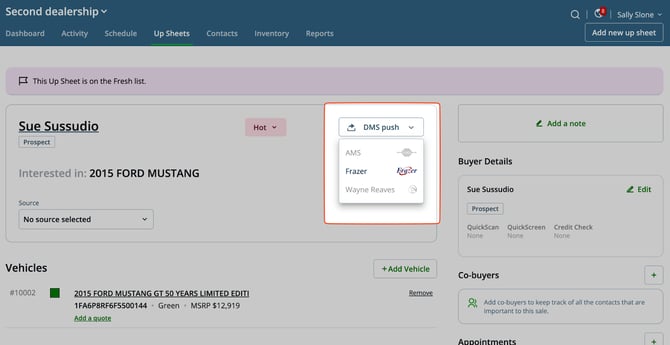
Data Transferred:
-
The following data is pushed to the Frazer Integration Server:
-
Buyer and Co-Buyer Contact Details
-
Interested Vehicles
-
Up to Two Trades
-
Vehicle Inventory Integration:
-
Enabling vehicle inventory integration links the lead’s vehicles to those in the Frazer DMS.
-
If not used, only a brief vehicle description (year, make, model, trim, and VIN) is provided.
Success/Failure Notification:
-
A message will appear above the Up Sheet indicating whether the push was successful or unsuccessful.
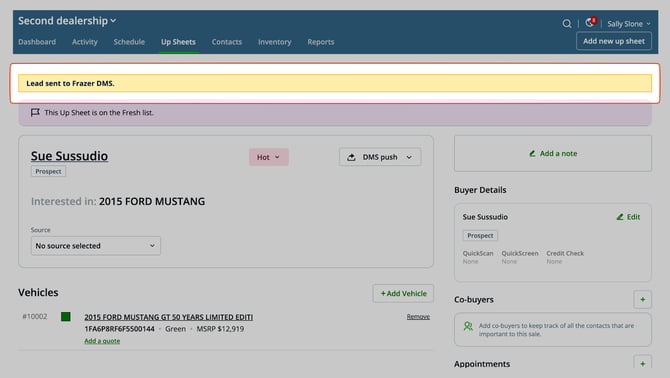
Data Points Sent from AutoRaptor to Frazer
Here is the list of data points that are sent:
Buyer and Co-Buyer Information:
-
First Name
-
Last Name
-
Suffix
-
Home Address:
-
Street
-
City
-
State
-
Zip
-
-
Home Phone
-
Work Phone
-
Cell Phone
-
Email (Primary)
-
Date of Birth
Deal Information:
-
Vehicle:
-
Frazer ID (if available)
-
Description (includes VIN, make, model, trim, year)
-
-
Price: List price
Trades Information (Up to Two):
-
Trade-In Details:
-
VIN
-
Make
-
Year
-
Model
-
Trim
-
Mileage
-
Color
-
ACV (Actual Cash Value)
-
Allowance
-
Payoff
-
Pulling Past Sale History from Frazer into AutoRaptor
-
Sales and Delivery:
-
Input new customers and sales into AutoRaptor.
-
Mark Up Sheets as "delivered" in AutoRaptor once the sale is completed and the customer takes physical possession of the vehicle.
-
-
Data Pull Process:
-
AutoRaptor will pull any past sales history marked as sold or delivered from Frazer and add it as Delivered Up Sheet in AutoRaptor.
-
This includes any additional deals or information about the deal that is not already present in AutoRaptor.
-
Accessing Leads and Deals in Frazer
To view leads and past sales data pulled from Frazer:
Locate the Source:
-
Leads pushed from AutoRaptor to Frazer will be labeled with the source "ARR."
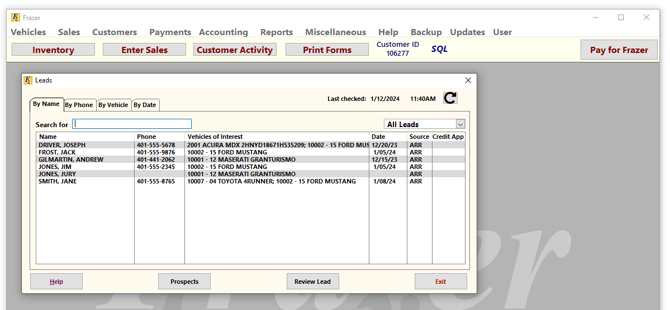
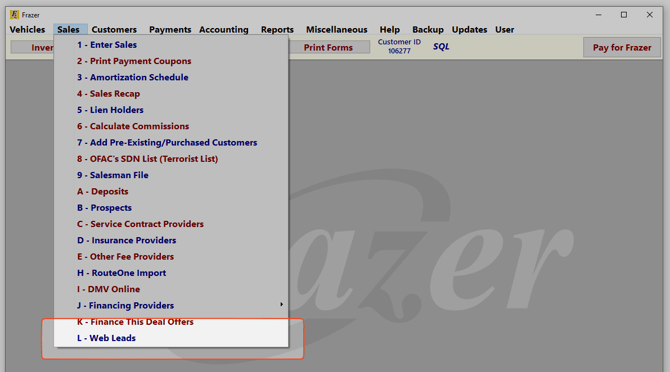
By following these guidelines, you can effectively manage the flow of leads and past sale information between AutoRaptor and Frazer DMS. For further assistance or troubleshooting, please contact support@autoraptor.com.
