Merging Up Sheets - Manager Needed
How to manually merge up sheets.
When a new e-lead comes in, it may sometimes match an already in-progress up sheet. To streamline your workflow and avoid duplicates, AutoRaptor will automatically merge these up sheets. Additionally, you have the option to manually merge up sheets when necessary.
Automatic Merging
AutoRaptor automatically merges up sheets when a new lead arrives with contact information that matches an existing up sheet. Here’s how it works:
-
Matching Criteria: The lead must have the same first name, last name, phone number, or email address as the existing up sheet for an automatic merge to occur.
-
Notification System:
-
Managers: Receive an email notification when an e-lead is automatically merged.
-
Assigned Salesperson: Receives a notification in AutoRaptor indicating that they have a new merged Up Sheet as well. This merged Up Sheet will now appear on their 'Fresh' list.
-
Important Note: Automatic merging only occurs within a single dealership. If a customer submits the same information to multiple dealerships using the same AutoRaptor account, the Up Sheets will not be merged across those dealerships.
Manual Merging
Sometimes a customer may misspell or mistype their name, phone number, or email address on multiple E Lead platforms. This unfortunately may cause duplicates. In that case, you will need a Manager or Admin to manually merge the Up Sheets together.
Managers have the ability to manually merge up sheets if needed. Here’s how to do it:
Select the First Up Sheet: Click on the up sheet you wish to merge.
Initiate the Merge: Click the "Merge" link at the bottom of the page.

Follow the On-Screen Instructions: Complete the merge process as guided.
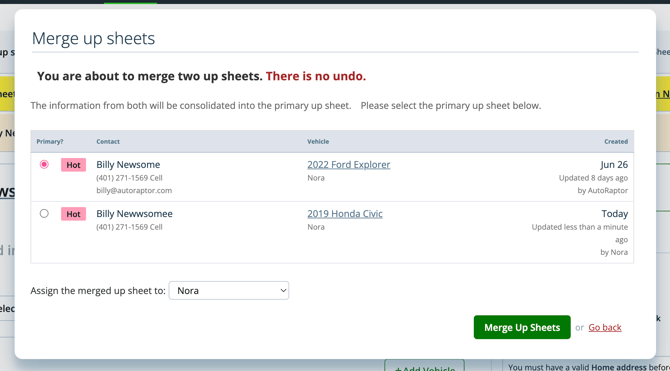
What to Keep in Mind:
-
Contact Retention: Make sure you select the primary Up Sheet you would like the two Up Sheets to be consolidated into.
-
Action Plan Tasks: The system will attempt to determine which action plan tasks are relevant after the merge, keeping the important ones and removing the rest. However, manually added tasks will never be removed.
