Set Up Verified Mobile & Texting Number
How to set up your mobile phone number and SMS number to contact prospects through AutoRaptor.
Setting Up a Verified Number
-
Click on your name in the Upper Right Corner.
-
Click "My Settings" at the top of the screen.
-
Click the "Phones" tab. Click on the "Add a phone" link.
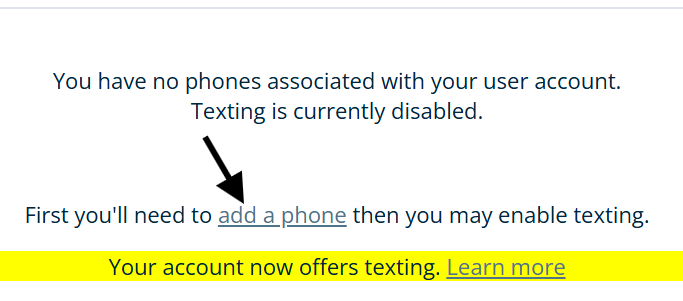
- Enter a label for your phone and the number.
- Select from either landline or mobile.
- If you select cell, you will have the option of verifying your number with a text message instead of only with a call.
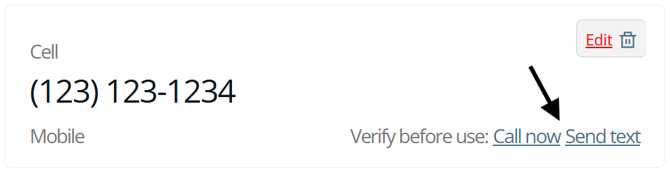
-
Click on "Call now" or "Send text".
-
Your phone will ring, answer the call to get your 4-digit code. Or you will receive a text message with the 4-digit code.
- Enter in the code and click Confirm.
-
The system will let you know that your phone number has been verified.
Setting Up Your Texting Number in AutoRaptor
AutoRaptor will set up a dedicated texting number so you can text contacts directly from within the app. Note: You must have a verified phone number on your AutoRaptor account to set up a texting number. This ensures AutoRaptor has somewhere to direct calls if a contact calls your texting number. If you don’t have a verified phone number, the app will guide you through the verification process.
Steps to Set Up Texting
Once you have verified your number:
-
Click on enable texting just below your number.
- Input the area code you would like to assign to your texting number.
Note: If no numbers are available for your first-choice area code, you will be prompted to try another area code. We can’t guarantee an available number with your local area code, so you may need to try area codes outside of your local area.
